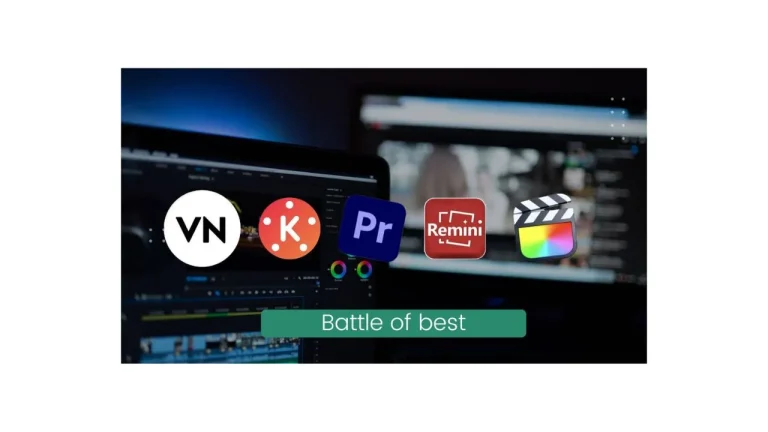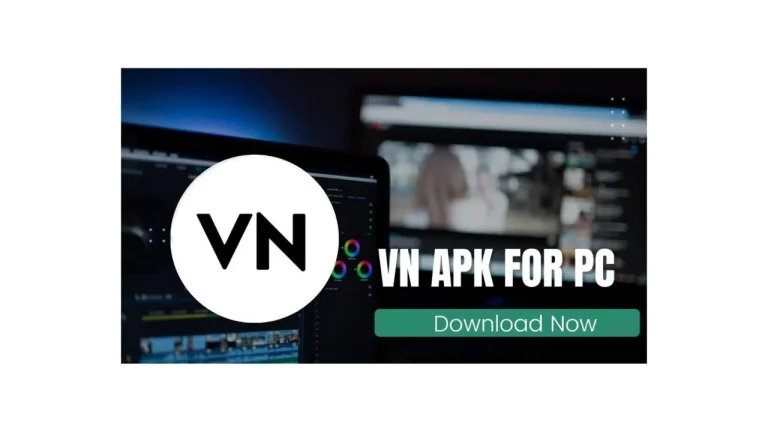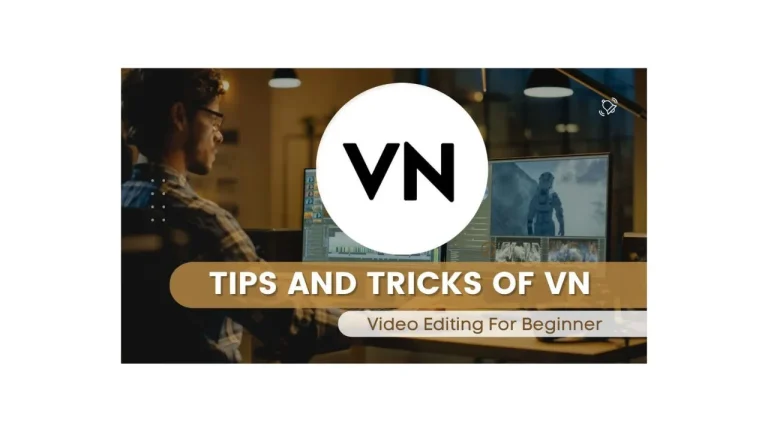How to Add text in VN Video Editor
VN video editor is one of the best video editing app. Where you can edit your video by adding music, voice over and customizing background. You can also add text in your video if you are making a descriptive or informational video.
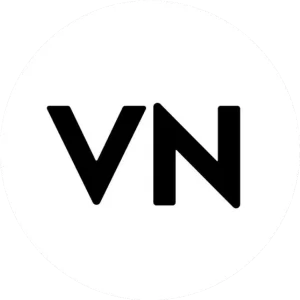
In order to make an interesting video text play an important role. As it is an easy way to convey your message to the public by adding a description on your video. So for beginners this is just a common question about how to add text in VN video editor.
In this article we will discuss how to add text in VN video editor with a complete step by step guideline.
Steps To Add Text In VN Video Editor
Adding text in your video is a simple way to convey the right message to the audience. Especially people who belong to other languages find it easy and convenient to watch a video with text/subtitles. VN video editor apk is a all purpose program with multiple features of adding text in a video
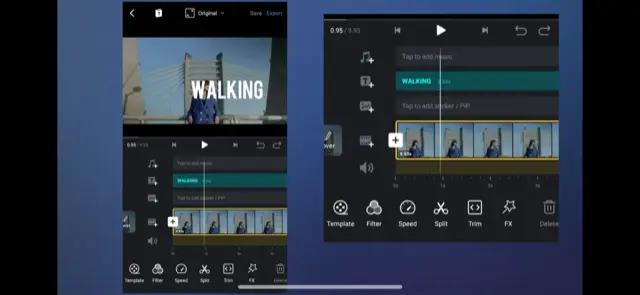
Here is the simple guide to add text in your VN video editor in order to make your video more informative and descriptive.
At the start of the video editor click on the B-roll film track. There are various presets available including title, name and description. Other adjustment are as following;
Now if you are willing to add text in your video in order to make it more informative then let’s start step by step tutorial in order to give you an easy VN editor guide;
In order to make your video more professional and informative you can click on the text animation and transitions tab to add text animation and transition effects, which will be known as more text customization.
Conclusion
New users and beginners doing video editing find it as a difficult task of adding text in your video but these simple easy steps will make your video informative and engaging for the audience. As people with other languages can also see your video and will find it informative after having a text description of your video.